Overview of Full-featured Forms
This manual is in pilot operation.
|
In full-featured forms, the specification of the form is primarily set by configuring the contents of "axis specifications" for both the vertical and horizontal axes. Axis specifications can have any number of "Column/Row Specifications" and "Loop Specifications" as child elements. Below is an example of the setting screen (Form Designer) for a full-featured form:
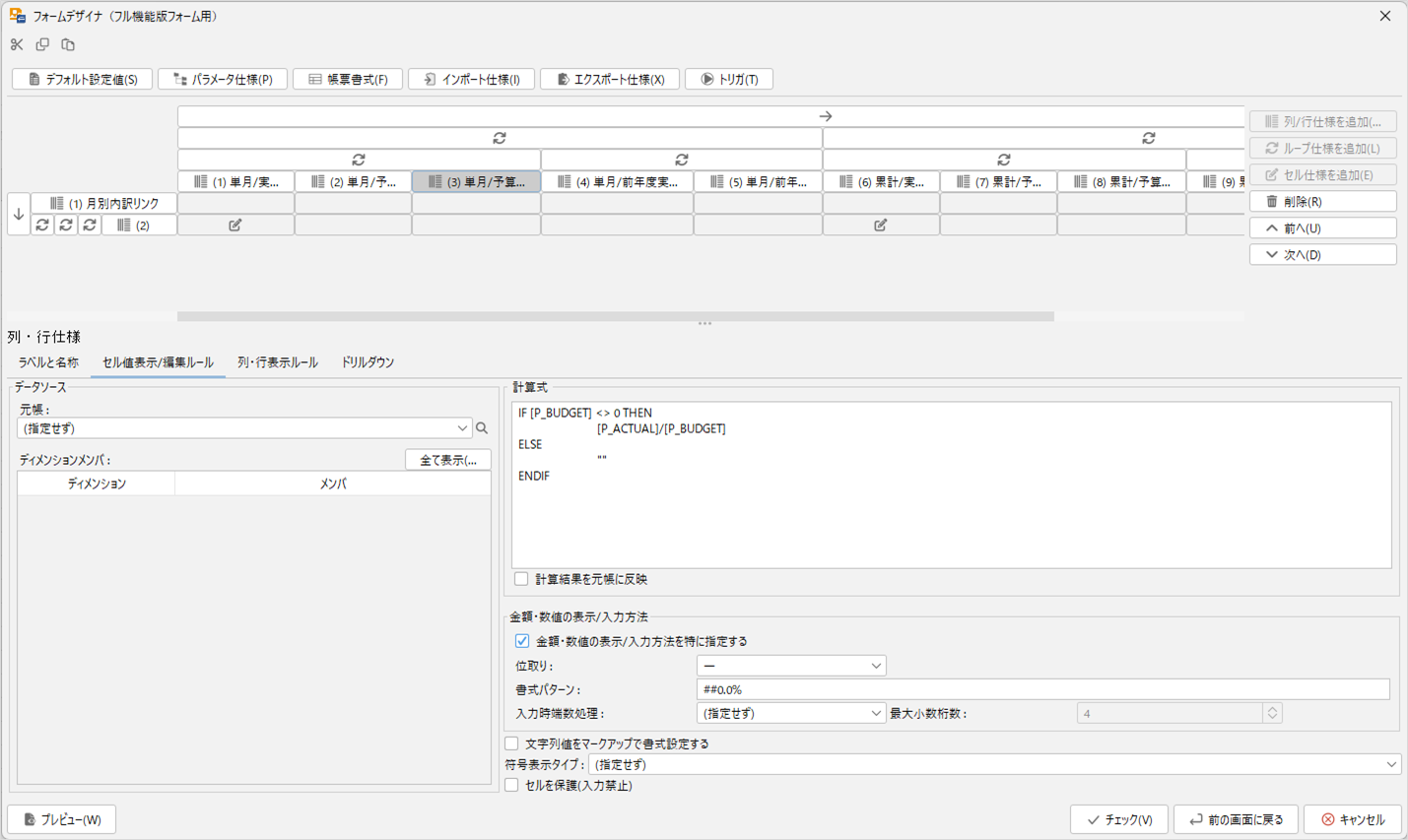
The Form Designer screen for full-featured forms consists of two "panes (display areas)."
The upper pane is called the "Structure Pane" and visually displays the components of the form. The Structure Pane contains objects such as Column/Row Specifications, Loop Specifications, and Cell Specifications, and allows adding, deleting, or moving these objects. In addition to these layout components, objects that do not constitute the layout, such as Default Settings, Parameter Specifications, Report Formats, Import Specifications, and Export Specifications, are also arranged at the top of the pane and can be selected.
The lower pane is called the "Edit Pane" and is used to reference and modify the contents of objects. Information related to the object selected in the Structure Pane is displayed in the Edit Pane.
The types of objects that constitute a full-featured form are as follows.
Column/Row Specifications
"Column/Row Specifications" are used to specify data sources, formulas, display methods for amounts and numbers, and the strings to be displayed as titles for columns or rows. You can also specify "Drill-down Specifications" to allow transitioning to a different screen when double-clicking on column/row titles.
Loop Specifications
"Loop Specifications" are used when you want to repeat similar columns or rows (or sequences of columns or rows). The conditions for repetition can be specified using Member Lists. Loop Specifications can have any number of Column/Row Specifications and Loop Specifications as child elements (thus, loops can be nested to any depth). Like Column/Row Specifications, you can specify "Drill-down Specifications" to enable transitioning to a different screen when double-clicking on loop items.
Default Settings
As mentioned, data sources and display methods for amounts and numbers can be specified in Column/Row Specifications, but if many columns/rows share the same settings, they can be specified as the form-wide "Default Settings." Utilizing default settings can eliminate the need to repeatedly set the same information for each column/row.
Cell Specifications
Furthermore, "Cell Specifications" allow specifying different data sources, formulas, and display methods for amounts and numbers within the same row for each column, or within the same column for each row. Cell Specifications are specified at the intersection of "Column/Row Specifications" representing columns and rows. Like Column/Row Specifications, you can also specify "Drill-down Specifications" to enable transitioning to a different screen when double-clicking on cells.
Data Sources
"Data Sources" specify the pairs of ledgers and dimension members to be used as the source of data. Data Sources can be specified in Default Settings, Column/Row Specifications, and Cell Specifications. Additionally, each member included in the Member List specified in Loop Specifications is also used to link individual cells on the form/screen to ledger cells, along with the specified data source.
Parameter Specifications
For some dimensions, you can prompt the user to select members before actually displaying the form/screen. This mechanism, which allows the selection of dimension members, is called a parameter. The dimensions to be treated as parameters and the Member Lists to be displayed as options are included in the form as "Parameter Specifications."
Import Specifications and Export Specifications
You can import data from a CSV file (comma-separated file) into the form you create. The imported data can be saved to the ledger. Details of the import process can be specified in "Import Specifications." Data export to CSV files is also possible. Similarly, the export process details can be specified in "Export Specifications."
Triggers
Used to automatically execute pre-associated calculations each time the form’s calculation process is executed. Calculations can be defined as a separate form or script.
Report Formats
The appearance of the generated reports/screens can be specified in "Report Formats."
