Configuring Connection via Proxy Server
This manual is in pilot operation.
|
A proxy server is placed between an organization’s internal network and the internet to store copies (cache) of frequently accessed pages to improve access speed or to monitor and block access to harmful content (proxy server on the client side). It can also be used to restrict or monitor external access to the internal network (reverse proxy server).
This section explains the configuration when using a proxy server on the client side.
Relationship Between Client Type and Proxy Settings
On each client PC, you need to set the address and port number of the proxy to use. There are two types of these settings: for web browsers and for Java Plug-in. In fusion_place clients, basically, the proxy server setting for web browsers is used, but please note that the rule for applying the two types of proxy server settings differs depending on the type of fusion_place client.
fusion_place Client |
Proxy Server Setting Used |
fusion_place [Manager] |
* If default settings are used, the proxy server setting for web browsers is applied. * Depending on your system environment, the proxy server setting for web browsers may not be applied properly. In that case, you can specify the proxy server in a configuration file. |
fusion_place [Excel-Link] |
* The proxy server setting for web browsers is applied. |
fusion_place Requester |
(fusion_place >= 14.0) (fusion_place < 14.0) * If this does not meet your requirements, you can specify the proxy server address (or host name) and port number as command-line arguments. See Running Requester for more details. |
Client-side Proxy Server Settings
Proxy Server Settings for Web Browsers
Open the "Internet Options" screen. Select the following item in Control Panel to open this screen:
Click the LAN Settings button on the "Connections" tab, then on the displayed screen (below), check "Use a proxy server for your LAN," and in the address and port fields below, enter the proxy server’s address and port number, then click the OK button to save your settings.
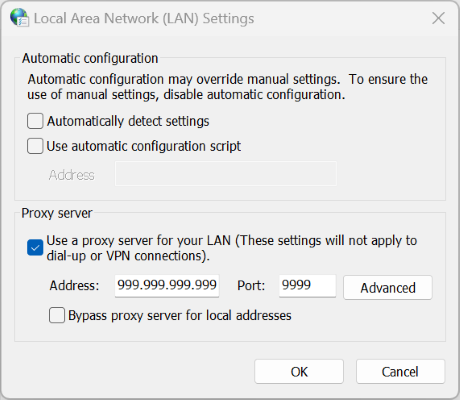
Normally, the proxy server set above will be applied to all protocols. If you want to use a different proxy server for each protocol, click the Advanced button on the screen to display the "Proxy Settings" dialog box (below), where you can configure the settings.
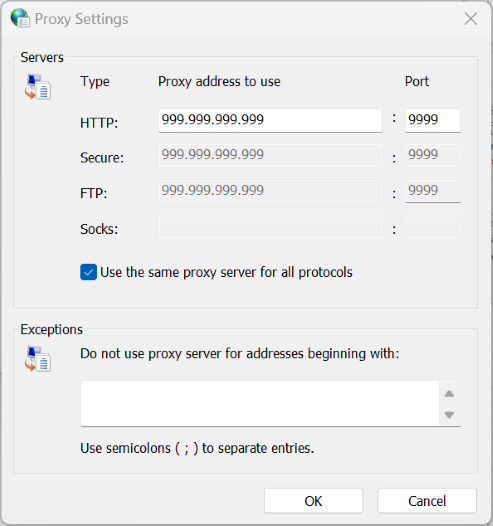
Specifying a Proxy Server in a Configuration File
You can specify the proxy server in the configuration file of the fusion_place Runtime Environment. The settings here take precedence over the proxy server setting for web browsers.
For details on how to configure this, please see the Description of fusion_place Runtime Environment.
