Install fusion_place Runtime Environment
This manual is in pilot operation.
|
Install the "fusion_place Runtime Environment" (hereinafter referred to as "Runtime Environment"), a program necessary to launch the fusion_place client.
-
The fusion_place Runtime Environment can be installed simply by double-clicking the installer. Windows administrator privileges are not required for installation, except when restricted by OS policies or similar constraints.
-
Installing the Runtime Environment allows you to launch each client program by clicking the icons ([Contributor], [Browser], [Manager]) on the "fusion_place Menu Page".
-
When installing fusion_place, the Runtime Environment will also be installed on that PC. In this case, you do not need to follow the procedure on this page to Install the Runtime Environment.
-
The fusion_place Runtime Environment is updated in a different cycle from the fusion_place main body. The required version of the Runtime Environment generally corresponds to the version of fusion_place, and PCs using earlier versions of the Runtime Environment will display a message recommending an update when launching fusion_place.
-
When upgrading fusion_place, it is not always necessary to upgrade the Runtime Environment. In that case, the procedures explained on this page are unnecessary. However, if the version of the Runtime Environment installed on the PC is old, a message indicating this will be displayed at the launch of each client program. Please uninstall the old version of the Runtime Environment and install the new version according to the following procedure after following the Uninstall.
How to Install the Runtime Environment
(If an old version of the Runtime Environment is already installed, please uninstall it by following the Uninstall and then install the new version of the Runtime Environment according to the following steps.)
-
From the "fusion_place Menu Page", click on "Download fusion_place Runtime Environment" to download the installer (msi file) for the fusion_place Runtime Environment.
Alternatively, you can directly specify the following URL to download the installer.
(fusion_place < 12.0)
http://(host):(port)/lib/fusion_place-runtime-environment-1.0.0-64.msi
(fusion_place cloud >= 12.0)
https://(host):(port)/lib/fusion_place-runtime-environment-current-64.msi
(fusion_place premium >= 12.0)
http://(host):(port)/lib/fusion_place-runtime-environment-1.1.1-64.msi
Here, (host) is the hostname of the connecting server, and (port) is the port number.
The installer downloaded through the above steps is for 64-bit Windows. If you are using a 32-bit version of Windows on your client PC, a 32-bit version of the Runtime Environment is necessary. In that case, please let us know. We will provide the installer for the 32-bit Runtime Environment (limited to premium and cloud customers). -
Double-click the downloaded fusion_place Runtime Environment installer (msi file) to start the installation.
Shortly after starting, a screen like the one shown below may appear.
-
If the message "Windows protected your PC" appears
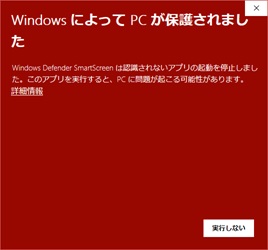
In this case, please click the link "More info" on the screen.
As shown in the next figure, a display indicating that the publisher is "fusions corporation" and a Run button will appear. After confirming the display, please click the Run button.
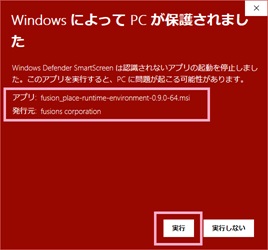
-
If the message "The app you’re trying to install isn’t a Microsoft-verified app" appears
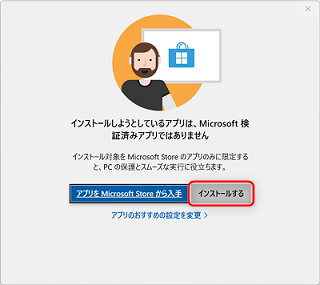
In this case, please click the Install anyway button on the screen.
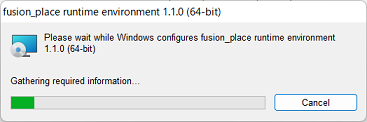
A screen showing the progress of the installation will appear and then disappear. This completes the installation. -
How to Uninstall the Runtime Environment
Open the Control Panel and double-click "fusion_place runtime environment n.n.n (nn-bit)" from the list of installed programs in the "Programs and Features" screen to uninstall it.
【How to Open the Control Panel】
Type "control panel" in the search box on the taskbar (where it says "Type here to search" in gray text). Click "Control Panel" in the search results to open it.
