Install License Grant
This manual is in pilot operation.
|
| Only users with License Management authority can perform this operation. To grant License Management to a user, see Viewing and Modifying User Accounts. |
| For fusion_place cloud, Fusions Corporation installs the license grant. Customers on fusion_place cloud do not need the configuration on this page. |
What is a License Grant file
A License Grant file is created by the vendor (Fusions Corporation) based on your order. It records the usage rights granted to you. By installing the License Grant file in the system, you can use fusion_place under your contract terms.
Fusions Corporation creates the file using the System Key you provide and the contents of your application form.
Conditions for installing a License Grant file
-
The License Grant file is human-readable, but do not modify its contents. A modified file may fail to install.
File name of the License Grant file
When the vendor creates a License Grant file, the file name is as follows:
(Customer-given Name)_(StartYear)-(StartMonth).fgrant
You may rename the file, but we do not recommend it because it makes matching the file to your order more difficult.
Installing a License Grant file
First, sign in to [Manager] (no need to select an Application). Then install the License Grant file as follows.
-
From the menu, select .
The “License Management” dialog opens with the “Licenses and User Count” panel displayed (see Item Descriptions).
-
Click Install License Grant.
fusion_place >= 12.0
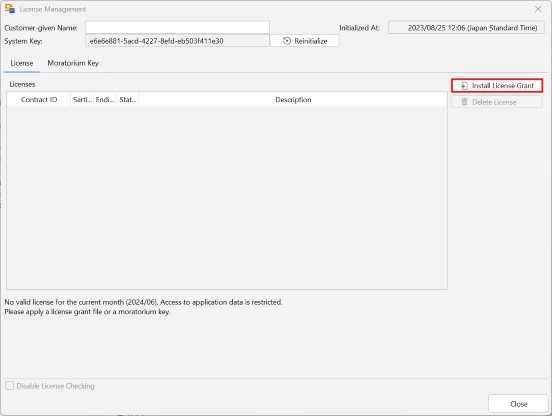
The “Install License Grant” dialog appears and prompts you to select a folder and file name.
You may see the message “Before installing the License Grant file, please delete the Moratorium Key.” If so, switch to the “Moratorium Key” panel, clear the field, then click Install License Grant again. 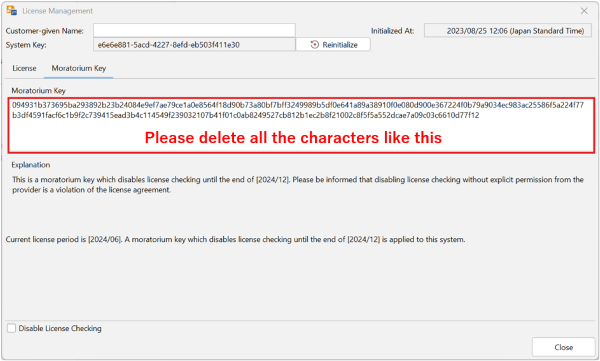
If the Moratorium Key field is blank, you do not need to clear it. After clearing, click the “License” tab to return to the previous panel.
-
Specify (or confirm) the folder and file name, then click Install License Grant.
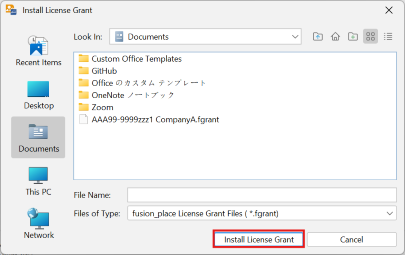
The specified License Grant file is installed.
The granted license now becomes effective.
