Creating a Purchase Order File
This manual is in pilot operation.
|
| This operation can only be performed by users with "License Management Authorization." For details on how to grant license management authorization to a user, please refer to Modifying User Accounts. |
| As of October 2022, this feature is no longer necessary. For the procedure to activate a license, please refer to Install License Grant. |
| This feature has been discontinued in version 12.0.0 and later. For license purchases, please contact the distributor or dealer. |
What is a Purchase Order File?
A Purchase Order File is a data file used to request the provision of a License Grant File from the distributor (Fusions Inc.). The Purchase Order File contains data for unpurchased licenses selected by the customer. Although the file name includes the term "purchase," please note that the transfer of this file is an administrative procedure and does not constitute the conclusion of a contract for the use of fusion_place.
Please ensure that the Purchase Order File is created using the system (i.e., fusion_place database) to which the license will be applied. The License Grant File created by our company based on the Purchase Order File can only be installed into the system used to create the Purchase Order File.
Although the Purchase Order File is in a readable format, do not modify its contents using a text editor, as this may prevent our company from processing it.
Before Creating a Purchase Order File
-
A Purchase Order File is created based on unpurchased license data that has been "Finalized." Therefore, please create and finalize the license by following the procedure in Creating a New License beforehand.
-
Specify the "Customer-given Name." This name will be listed in various documents issued by the distributor (Fusions Inc.), along with the system key, so please assign a clear and recognizable name to distinguish this system from other fusion_place systems you are using.
Once set, the name is saved, so it does not need to be set again in the future.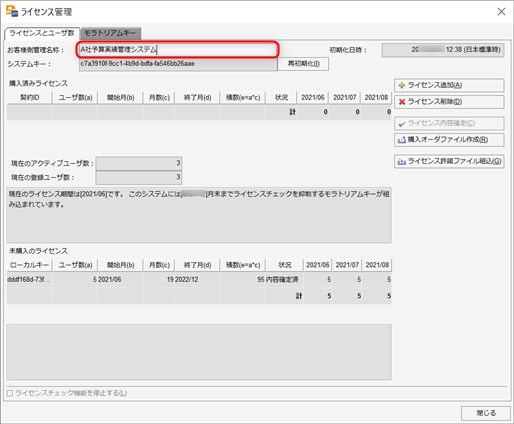
=== Purchase Order File Name
The name of the Purchase Order File is automatically set as follows:
license_(Customer-given Name)_(Start Year)-(Start Month)_(Number of Months)M_(Number of Users)P.frequest
Although you may change the file name, we recommend using it as is to avoid confusion regarding the association between the file and the license.
Procedure to Create a Purchase Order File
To create a Purchase Order File, first log in to [Manager] (there is no need to select an application). Then, follow the steps below to create a Purchase Order File.
-
From the menu, select .
The "License Management" dialog’s "License and User Count" panel will be displayed (refer to Field Descriptions). -
In the "Unpurchased Licenses" list on the dialog, click to select the row for the license you wish to purchase.
The Create Purchase Order File button will become available. If it does not, check that the "Status" of the selected row is "Finalized."
For licenses with a "Draft" status, first click the Confirm License Details button to finalize the details, then the Create Purchase Order File button will become available.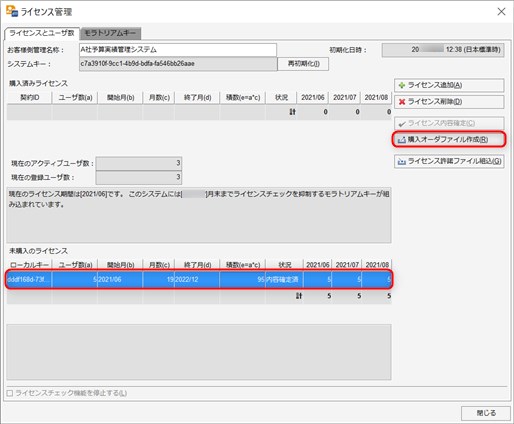
-
Click the Create Purchase Order File button.
The "Create Purchase Order File" dialog box will appear, prompting you to specify the folder and file name for the file. The file name is set as described above in "Purchase Order File Name."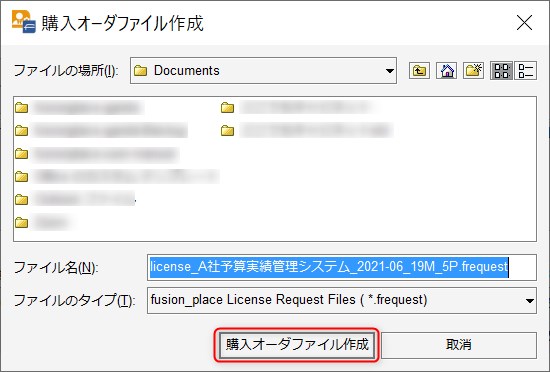
-
Specify (or confirm) the folder and file name, and click the Create Purchase Order File button.
The Purchase Order File will be created in the specified folder with the specified file name.
Subsequent Procedures
Send the created Purchase Order File to the support desk of the distributor or dealer.
After the purchase process is completed, a "License Grant File" corresponding to the submitted Purchase Order File will be sent to you by the distributor or dealer. By installing the License Grant File, the license will become available. For details on how to install the License Grant File, please refer to the following topic.
